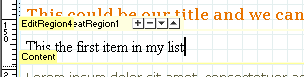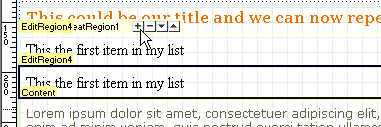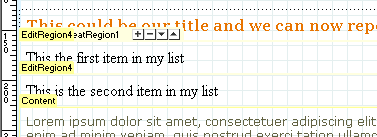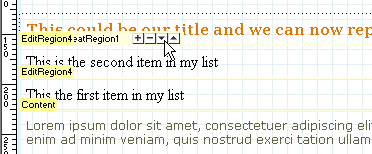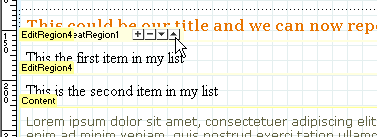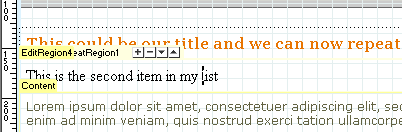Repeating regions- Part TwoAuthor: jojo The Repeat Region template optionIf your Assets panel is still open right click on the "repeatregion" template and select "NEW from Template" to create an instance of the template. If your Assets panel is closed we can use the shortcut F11 to open it. You should now have the template instance open in your Dreamweaver MX workspace, choose File» Save then name your template instance and select the Save button.
We have four controls, each is self explanatory in appearance but we will run over them to be clear of the functionality each provides. The Plus ButtonLets start to explore the options by clicking the plus button, lets do that now and see what happens. As you can see from the image below it has added a new row to our table and repeated the content from the editable region within the repeating region. Click save to save our work to date.
Now we can change the information in the new table row to suit our needs, Click next to the text in our new table row and holding the mouse button down drag it across the text to highlight it, it should now look like below.
With our text still highlighted we can type our new information into our second repeat region, it should now look like below.
All OK so far? it is? Great! Save your page and we'll move on to another control. The Down Turned ArrowLets click inside our first repeat region, the one marked "first in my list". With the cursor safely inside click the down turned arrow, now that's clever! The information in that row has moved down, we can see from this action that we now have the ability to order our content with absolute ease. No more copy 'n' pasting, the whole operation is controlled from within the template, what could be easier?
The Up Turned ArrowI bet you can't guess what this control will do for us....
The Minus ButtonConveniently the minus button allows us to delete any content from anywhere in the list. Lets click inside the "first item in my list" row again, this time we will click the minus button to remove the row from our list. We are now left with only the second row as you can see from the image below, save your page.
Well that completes the repeating region tutorial, wasn't that hard was it? |
| « Previous | 1 | 2 |
::This page last modified 8/13/2013 at 03:37::
 |
Copyright
© 2001-2025 DreamweaverFAQ.com All Rights Reserved. All brands, trademarks, tutorials, extensions, code, and articles are the property of their respective owners. A production of Site Drive Inc. Legal Notice | Privacy Policy | Disclaimer & Notice
|
 |