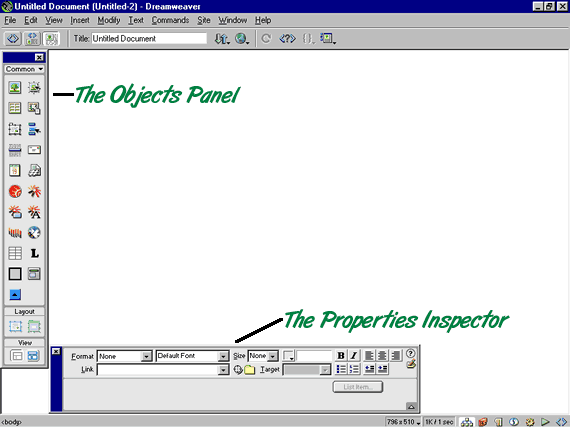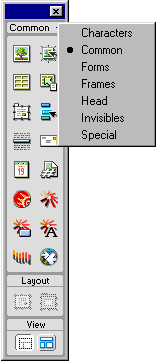The Basics of Using Dreamweaver- The PanelsAuthor: Mark
Reynolds The Dreamweaver PanelsBelow is a new "Document Window". If one does not open for you by default, you probably see the Site Files Window. From the menu, select File» New.
The two floating Panels shown in this picture are probably the most used Panels. Each one you will use as you go along with this tutorial but here is a short explanation of each one. The Objects Panel
The Properties Inspector
This is the Panel where you are going to format things (e.g., text, tables etc.) Like the name suggests, it adjusts the properties of what you include in your web pages. Check out the Properties Inspector Tutorial for more information. If you don’t have these Panels showing, select Window» Objects and then Window» Properties. Tip: If you lose any of your Panels off your screen, try Window» Arrange Floating Panels. OK lets start to create the masterpiece... |
||
« Previous | 1 | 2 | 3 | 4 | Next » |
::This page last modified 8/13/2013 at 04:37::
 |
Copyright
© 2001-2025 DreamweaverFAQ.com All Rights Reserved. All brands, trademarks, tutorials, extensions, code, and articles are the property of their respective owners. A production of Site Drive Inc. Legal Notice | Privacy Policy | Disclaimer & Notice
|
 |