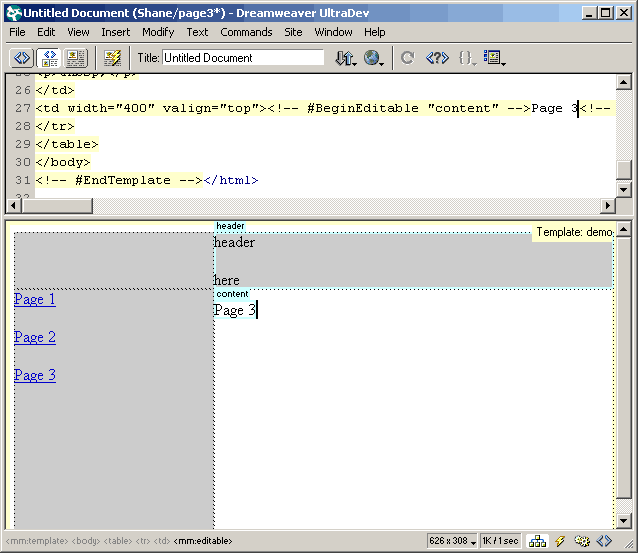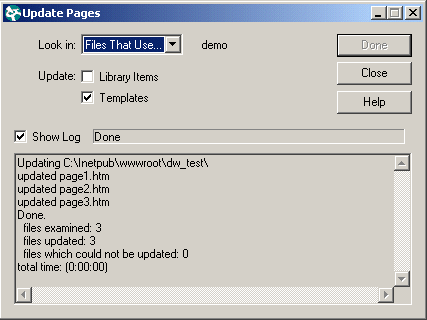Saving Time with Templates Author: Shane
Fowlkes When A Change Is Needed...Now at this point, assume you forgot to include a header cell in your template. You don't want to have to go through each page and manually insert a new row in the table - it's too time consuming. Just pretend you have dozens and dozens of pages to update instead of just 3. This is not a problem because all of your pages are based off of and linked to the template. Try this:
How about that? The structure on every page has been updated! This is an extremely powerful, site management tool that can allow for easy site management. Once you get used to using templates, you'll wonder how you ever got along without them! Related TutorialsBenefits of Using Templates Understanding Editable and Non-Editable Regions
in Templates Designing with Dreamweaver Templates |
|
« Previous | 1 | 2 |
::This page last modified 8/13/2013 at 04:37::
 |
Copyright
© 2001-2025 DreamweaverFAQ.com All Rights Reserved. All brands, trademarks, tutorials, extensions, code, and articles are the property of their respective owners. A production of Site Drive Inc. Legal Notice | Privacy Policy | Disclaimer & Notice
|
 |