|
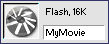 Surprise
surprise! This is where you name your flash movie. This
will also tell you how large the particular movie is. Also
be sure to fill in the ID attribute below this field. Surprise
surprise! This is where you name your flash movie. This
will also tell you how large the particular movie is. Also
be sure to fill in the ID attribute below this field.
|
|
 This
is your flash move height and width. Flash movies are vector
graphics, so you can set these to %'s, and your flash move
will scale with the size of your browser window (or table
cell it's contained in). This
is your flash move height and width. Flash movies are vector
graphics, so you can set these to %'s, and your flash move
will scale with the size of your browser window (or table
cell it's contained in).
|
|

This is the location of your flash .swf file. You can use
the target icon, or browse directly to your file with the
folder icon.
|
|

Clicking this button will reset your flash movie to it's
original size. So if you stretch it out of shape, and just
can't seem to remember what the original dimensions are,
just give it a click.
|
|
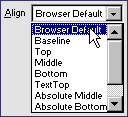 You
can set the alignment for a flash movie just as you would
an image, so that text will flow to the right or left of
your movie. You
can set the alignment for a flash movie just as you would
an image, so that text will flow to the right or left of
your movie.
|
|

Here's another easy one. This one sets the background color.
If it's blank, the default color from your flash movie will
be used. If you set this color, it will override the default
background color from your movie.
|
|

Clicking Play will play your flash movie in your DW window,
so you can see how it will look in your layout. Any actions
(such as GET URL) will not work in the DW window. Once you
click Play, the icon will change to read Stop, so you can
stop the movie.
|
|

This is another method to name your Flash movie. Higher
version browsers recognize the ID attribute, and this can
be used to apply javascript actions to your flash movie
(such as a text link to stop, start, or rewind a movie).
I always recommend you set this the same as your movies
name (the box above). Better safe than sorry.
|
|
 You
can use the Vertical and Horizontal space attributes to
add some spacing around your movie (similar to spacing in
table cells). These particular settings give your movie
a 10 pixel space on each side of the movie. You
can use the Vertical and Horizontal space attributes to
add some spacing around your movie (similar to spacing in
table cells). These particular settings give your movie
a 10 pixel space on each side of the movie.
|
|
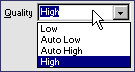 This
sets the quality of your flash movie. A lower quality will
download faster, but will obviously not be as pretty. This
sets the quality of your flash movie. A lower quality will
download faster, but will obviously not be as pretty.
|
|
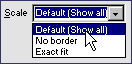 Here
you choose how you want the browser to scale your flash
movie. This really only matters if you have changed the
movie size from it's default settings (such as percentages,
or increasing/decreasing the size). Here
you choose how you want the browser to scale your flash
movie. This really only matters if you have changed the
movie size from it's default settings (such as percentages,
or increasing/decreasing the size).
|
|
 If
you want your movie to play over and over until the end
of time (or until your viewer gets tired of it) check the
Loop box. If you want the movie to play as soon as the page
loads, check the Autoplay box. If
you want your movie to play over and over until the end
of time (or until your viewer gets tired of it) check the
Loop box. If you want the movie to play as soon as the page
loads, check the Autoplay box.
|
|

The parameters button allows you to feed parameters directly
to your flash movie. This is normally used for ActionScript
(built in Flash scripting), which I've never used, so I
can't expound on it any further.
|
Magnum P. I. (Property Inspectors, not Private Investigators)
Author: Daniel
W. Short
Author's Site: Web-Shorts.com
Reference ID: 15615
The Flash Inspector
Not much to say about the Flash Inspector. I won't go into detail
about Flash specific attributes because (1) I'm no Flash guru and
(2) this is a DW tutorial, and I'm going to stay away from Flash
specifics as much as possible. Just move your mouse around, and
you're set (am I getting less witty as I do these?).
 The Flash Inspector
The Flash Inspector 

|


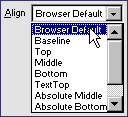 You
can set the alignment for a flash movie just as you would
an image, so that text will flow to the right or left of
your movie.
You
can set the alignment for a flash movie just as you would
an image, so that text will flow to the right or left of
your movie.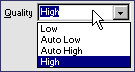 This
sets the quality of your flash movie. A lower quality will
download faster, but will obviously not be as pretty.
This
sets the quality of your flash movie. A lower quality will
download faster, but will obviously not be as pretty.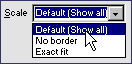 Here
you choose how you want the browser to scale your flash
movie. This really only matters if you have changed the
movie size from it's default settings (such as percentages,
or increasing/decreasing the size).
Here
you choose how you want the browser to scale your flash
movie. This really only matters if you have changed the
movie size from it's default settings (such as percentages,
or increasing/decreasing the size).
