|
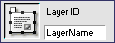 Like
all elements on your page, your layers need to have unique names,
so that javascript functions can use them properly. Layers are
no different. Like
all elements on your page, your layers need to have unique names,
so that javascript functions can use them properly. Layers are
no different.
|
|
 These
boxes determine the left and top position, and the height and
width of the layer. The left and top position are measured from
the upper left hand corner of the browser window, so this layer's
top left corner would be at the far upper left of the browser
window. Be sure to add the px (for pixels) after the measurement
to ensure that you are using valid CSS-Positioning. These
boxes determine the left and top position, and the height and
width of the layer. The left and top position are measured from
the upper left hand corner of the browser window, so this layer's
top left corner would be at the far upper left of the browser
window. Be sure to add the px (for pixels) after the measurement
to ensure that you are using valid CSS-Positioning.
|
|

The Z-Index determines the order layers are displayed. The
higher the Z-Index, the higher the layer is displayed in
the stack order. A layer with Z-Index 2 will display on
top of a layer with Z-Index 1.
|
|
 Here
you choose whether you want your layer displayed or not. Here
you choose whether you want your layer displayed or not.
Default: Your layer is displayed as normal.
Inherit: This will pick up the visibility setting from it's
parent layer. So a nested layer (child layer) in a hidden
layer (parent layer), will inherit the parent layer's visilibity
setting.
Visible: The layer is displayed. Just like default.
Hidden: The layer is hidden, and not visible.
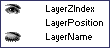 These
settings can also be changed in the Layers Panel by clicking
on the eye symbols. These
settings can also be changed in the Layers Panel by clicking
on the eye symbols.
|
|

This sets the background image for your layer, just as you
would for a table or a table cell.
|
|

Here's another easy one. This one sets the background color.
If it's blank, the background of the layer will be transparent,
and you'll see all your other page elements through the
layer.
|
|
 Here
you choose the type of tag your layer will use. You'll almost
always want it set to div. The other three options are problematic
in various browsers, and should probably be avoided until the
browsers support the CSS standards better. Here
you choose the type of tag your layer will use. You'll almost
always want it set to div. The other three options are problematic
in various browsers, and should probably be avoided until the
browsers support the CSS standards better.
The LAYER option should never be used, as it's a proprietary
Netscape tag, and no other browser will recognize it.
|
|
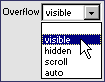 This
determines what the browser will do with content that expandes
beyond the bottom of the layer. The default is visible, so the
layer will expand to accomodate your text. Hidden will hide any
content past the edge of the layer. Scroll will provide browser
scrollbars on the side of your layer (problematic in Netscape
4.x), and auto will also provide browser scrollbars for your layer. This
determines what the browser will do with content that expandes
beyond the bottom of the layer. The default is visible, so the
layer will expand to accomodate your text. Hidden will hide any
content past the edge of the layer. Scroll will provide browser
scrollbars on the side of your layer (problematic in Netscape
4.x), and auto will also provide browser scrollbars for your layer.
|
|
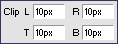 This
will set the clip of your layer. Content will be clipped off the
set amount of pixels from the left, right, top or bottom. It won't
wrap at that point, but will actually be cut off, so you may end
up with letters cut in two. This is useful for javascript scrollers
and other similar javascript layer effects. This
will set the clip of your layer. Content will be clipped off the
set amount of pixels from the left, right, top or bottom. It won't
wrap at that point, but will actually be cut off, so you may end
up with letters cut in two. This is useful for javascript scrollers
and other similar javascript layer effects.
|
Magnum P.I. (Property Inspectors, not Private Investigators)
Author: Daniel
W. Short
Author's Site: Web-Shorts.com
Reference ID: 15615
The Layer Inspector
The <div> tag is what you're going to be using for your Layers
(and I know you love layers). I love layers, because there's only
one inspector for them (unlike the forms).
 The <div> Inspector
The <div> Inspector 

|


 Here
you choose whether you want your layer displayed or not.
Here
you choose whether you want your layer displayed or not. Here
you choose the type of tag your layer will use. You'll almost
always want it set to div. The other three options are problematic
in various browsers, and should probably be avoided until the
browsers support the CSS standards better.
Here
you choose the type of tag your layer will use. You'll almost
always want it set to div. The other three options are problematic
in various browsers, and should probably be avoided until the
browsers support the CSS standards better.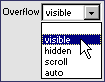 This
determines what the browser will do with content that expandes
beyond the bottom of the layer. The default is visible, so the
layer will expand to accomodate your text. Hidden will hide any
content past the edge of the layer. Scroll will provide browser
scrollbars on the side of your layer (problematic in Netscape
4.x), and auto will also provide browser scrollbars for your layer.
This
determines what the browser will do with content that expandes
beyond the bottom of the layer. The default is visible, so the
layer will expand to accomodate your text. Hidden will hide any
content past the edge of the layer. Scroll will provide browser
scrollbars on the side of your layer (problematic in Netscape
4.x), and auto will also provide browser scrollbars for your layer.
